You can scroll down or quickly jump to the English version through the table of contents.The English version was translated by ChatGPT. Please excuse any imperfections!
前言
去年底我曾經寫過一篇文章 〈克服 Heptabase Mobile App 限制:我的過渡期策略與替代方案〉
因為當時 Heptabase 手機版本很卡頓,但在今年初 Heptabase 手機版本已經非常流暢,這也是 Heptabase 令人喜愛的地方,他們更新地速度非常地快,他們很快地推出移動端版本(Mobile app),只上線幾個月而已,未來都還是會持續地更新、改善,雖然目前使用上只有基本的功能,但是已經足以應付我日常大部分手機的需求了,所以我也把手機上的收集跟紀錄全部轉移到 Heptabase 上了!
不過要對於比較大型知識進行拆解,或要理解複雜問題,勢必要倚靠電腦,因為電腦版功能強大,加上大螢幕才能發揮白板的效用所以
手機主要功能
- 查看筆記
- 捕捉想法
- 持續記錄
用手機是可以讓計畫、行動不斷地動起來,利用零碎的時間讓思考不間斷
我幾乎所有筆記(卡片)幾乎都是在手機上寫,然後再用白板整理的
為什麼我要把手機主力轉移到 Heptabase 上?
快,而且要能夠找得到!
很多時候我們在某些工作情境或話題想到某一張卡片,但腦中無法浮現時,就會需要透過查找自己的筆記來快速地回想,但這時候通常我們都是沒有電腦的情況下,就非常需要用手機來查看筆記。
Heptabase 厲害的是他的全局搜尋可以讓你在一秒之內搜遍十萬張以上的卡片,並且精準定位到卡片中包含搜尋關鍵字的區塊,除此之外白板、標籤、Highlight、日誌等東西,都可以快速地被找到。
捕捉想法跟收集資訊時,很多時候都還是倚賴手機
不知道你是不是跟我一樣,閒來無事逛網站、看文章、看影片,都是懶在床上,或者在等公車、通勤時的閒暇時間都是使用手機。
《最高學以致用法:讓學習發揮最大成果的輸出大全》提到「創意的4B」,指的是容易激發靈感的四個場所,分別為
- 「Bathroom」(泡澡、上廁所)
- 「Bus」(搭公車、移動中)
- 「Bed」(睡覺、睡前、醒來後)
- 「Bar」(喝酒稍微放鬆時)
「創意的4B」的共同點,就是「放鬆」、「放空」。
所以如果突然想到某個靈感,大概八成以上都是沒有電腦的情況。
我必須利用零碎的時間持續記錄、思考
很多時候我不可能帶 iPad、電腦,因為工作時可能會有水、手也很髒。
運動或訓練時,臨時有想法需要紀錄或查找筆記,就算能夠讓我拿出電腦,我也不敢,因為怕電腦被砸到。
無論是上班還是外出遊玩,想要查看筆記或紀錄,都不會想要拿出電腦來,甚至不想多帶一台重重的電腦。
就算在家裡也很少機會可以用電腦,因為好不容易放假了,當然要好好陪老婆、小孩,我小孩目前一歲,會討抱抱、要陪玩,而且現階段也是最需要陪伴的時期,所以我只能利用零碎的時間來持續紀錄、持續思考某些正在撰寫的筆記。
最重要的是我不想要再把事情搞得很複雜
在我之前寫過文章 〈克服 Heptabase Mobile App 限制:我的過渡期策略與替代方案〉,雖然這麼做可以緩解當時無法在手機上使用 Heptabase 的困擾,但我還是一直覺得很麻煩。
當執行一件事情需要很多步驟時,持續下去地機率就不高,所以我希望能夠
- 減少切換過多的 App
- 簡單、無腦、容易執行
現在 Heptabase 已經很順暢,同步速度也很快了,雖然很多 App 都很好用,各有各的強項,但我不想回到電腦時還要再複製、貼上,在不同的 App 之間切來切去,只想用最簡單、容易執行的方式,因為我最後都會希望他們進入到我 Heptabase 的白板。
所以與其想著如何增加效率,不如讓事情變得更簡單,把步驟減少到最少,接下來就看我是怎麼做的吧!
探索跟收集,只是知識生命週期的第 0 步
根據 Heptabase CEO 詹雨安所說的知識生命週期「探索 → 收集 → 思考 → 創作 → 分享」,我認為無論是靈感還是收集的文章、影片,在「探索跟收集」只能算是第 0 步,最重要的是後續一定要處理掉他們,至少每個禮拜設定一個時間處理這些東西,否則只會越囤積越多,最後個人的知識管理系統變成垃圾堆。
在 Heptabase Mobile App 上收集想法及資訊的三個方法
我目前有三種管道來收集靈感跟看到不錯的文章或影片,主要是方法一,另外兩個則是輔助,但三種方法我都會用。
方法一:直接創新卡片、上標籤
好處是有一個「靈感庫」,或者「待看庫」,可以專注在那裡。
步驟
- 點擊右下角
+,直接貼上來源、或寫下靈感,需要時配合 Craft 插入模板 - 點擊下方
Home 按鈕 - 為卡片上標籤
- 依照編輯狀態上標籤
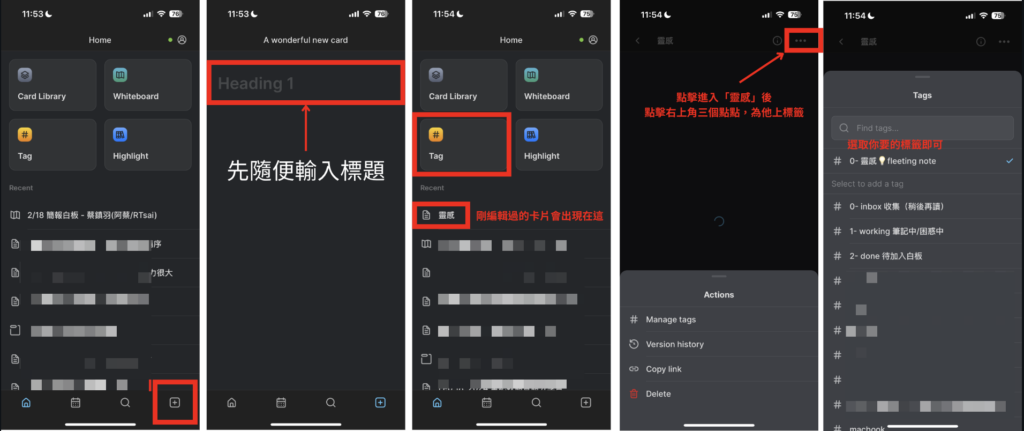
方法二:直接把靈感寫在 Journal
好處是當我們定期回顧 Journal 時,如果你有寫日記的習慣,除了這些靈感,平時只是流水帳紀錄的日記,或許也能觸發靈感。
步驟
- 直接開啟日誌 (Jouranl),開始寫就好。
- 如果想要把一段筆記快速轉換成卡片,就先
@提及,長壓 iphone 鍵盤來拖曳「編輯游標」 快速建立卡片。影片操作可以到這裡看:https://www.instagram.com/p/C3hgbw6vp09/ - 依照編輯狀態上標籤。
方法三:直接用 Todo 先記到 Task app
Heptabase 中有個功能叫 Task
只要出現在 Heptabase 的任何地方有 todo 這個核取方塊,他都會被顯示在這個位置,也是另一種形式的 inbox(收集箱),目前處於剛啟用的功能,未來會持續地完善。
有時候我會直接在筆記當下透過 todo 來創建一個未來我可能會想做的事,有空時再去 Task App 查看。
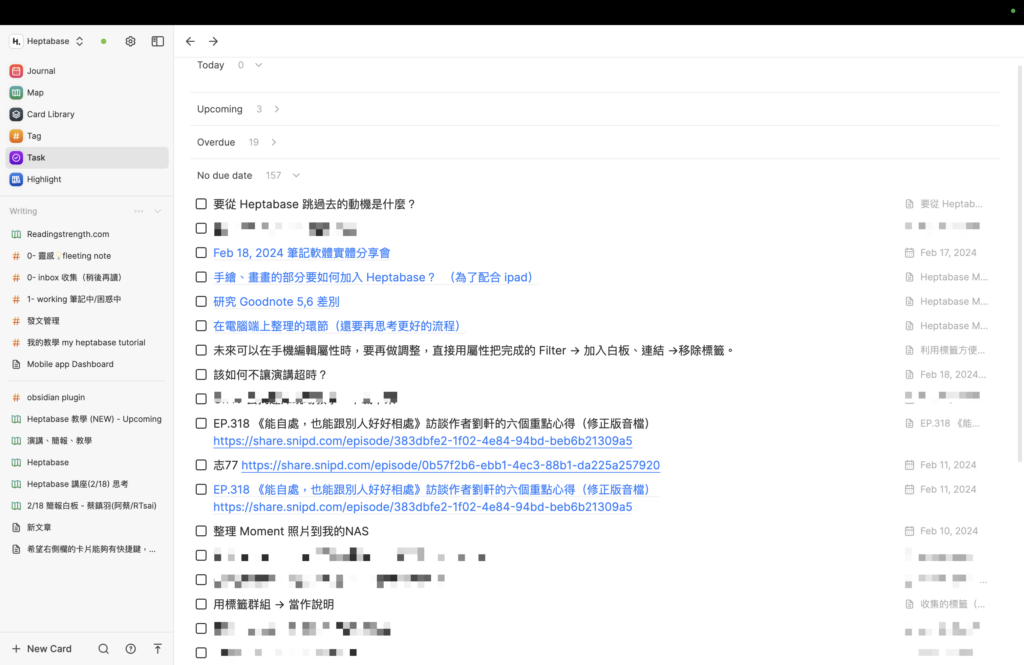
透過標籤的名稱設定,讓在手機上查看跟操作更方便
為了方便在手機上可以方便查看靈感庫、待看庫及找到目前正在寫的筆記,我會用「撰寫狀態」的標籤來分類,也會用命名的規則來讓手機上方便查看跟上標籤。
因為目前手機版的屬性都是可以點的,包括 URL、地圖、提及的元素。
但是還不能在手機上創建標籤,以及對 properties 做編輯,所以我才需要用標籤把筆記狀態分類,這樣雖然有點麻煩,但是暫時的替代方案。
我也建立好一個 todo,當未來手機版本更新後,我在 task app 中看到這個項目,就會去修改我的工作流了。
未來如果能夠直接在 properties 中編輯狀態,就只需要一個標籤,直接修改狀態就好,我很期待,步驟如下:
題外話:我也非常期待即將在下個版本推出的 Relation Property。
前置作業:在電腦端先建立好標籤
目前必須先在電腦端先建立好標籤,因為無法在手機上建立標籤
為了避免創建過多的標籤導致混亂,以及為了配合手機的操作介面
我只用不同「狀態」的標籤,並以數字開頭當作狀態的順序,規則如下
- 查看的規則:與電腦相同,是
未分類(手動) → 已分類(手動) - 編輯標籤的規則:
按照名稱排序(數字 → 符號 → 英文),並非手動排序
每當我完成一個階段就更換標籤,全部完成再把為這張卡片找到適合的白板、專案、主題上。
另外,我在電腦端就不多做屬性的設定了,因為目前在手機上無法編輯,也避免做兩次工,或為了填寫屬性內容花太多時間、消耗專注力。
使用 0,1,2 開頭 ,並且不分類到群組,配合手機排版規則方便查看
我只分三個標籤
- 0 – 待處例
- 1 – 處理中
- 2 – 處理完成,在電腦端加入白板後移除標籤
情境及設定:為在手機上方便查看靈感庫、待看庫,要在手機上查看的標籤不放在任何分類
因為 Mobile app 查看 Tag 頁面的順序,是未分類(手動) → 已分類(手動)
排列順序
- 沒被分類(群組)的會被排在上面,再按照手動排列順序
- 有分類(群組)的會在下面,再按照手動排列順序
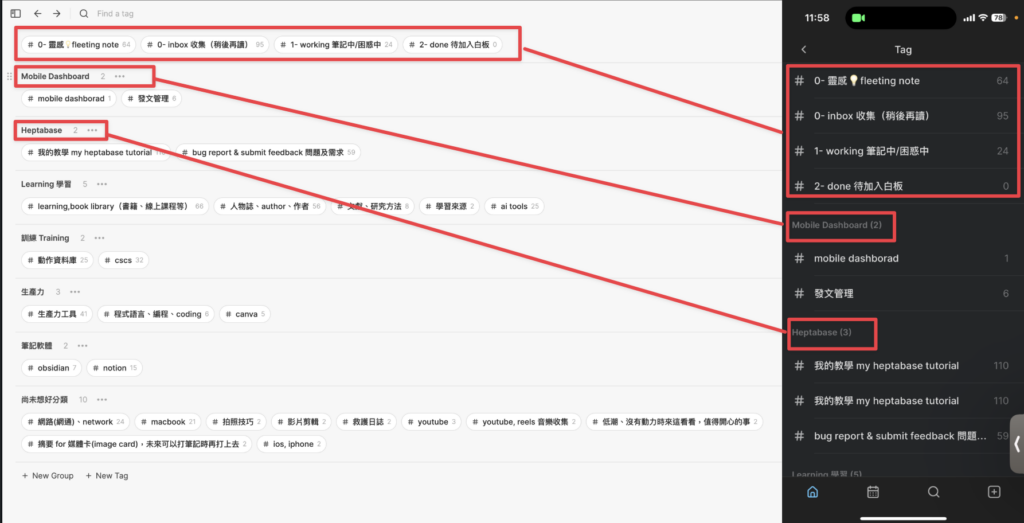
其實就是電腦怎麼排,就怎麼排,很容易理解。Heptabase 標籤命名的規則,在手機查看與電腦端是一樣的
情境及設定:為在手機上方便編輯標籤,依照標題名稱命名
因為在編輯標籤的頁面,標籤是按照名稱排序(數字 → 符號 → 英文),並非手動排序,所以命名要注意,當然也可以用搜尋的方式加入,但如果又需要打字,甚至切換中英文又太麻煩。
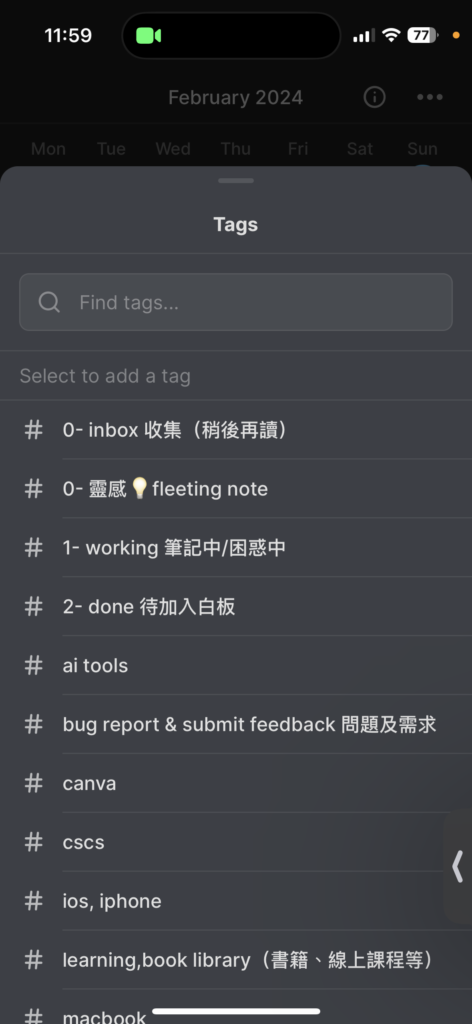
上標籤的頁面
小提醒:上完標籤之後,卡片不見的原因 → 操作太快
上完標籤後,選項會再跳出來一次
所以如果你按太快的話,有可能觸碰到 delete
如果沒注意到話,會以為卡片不見了,其實被你誤刪了
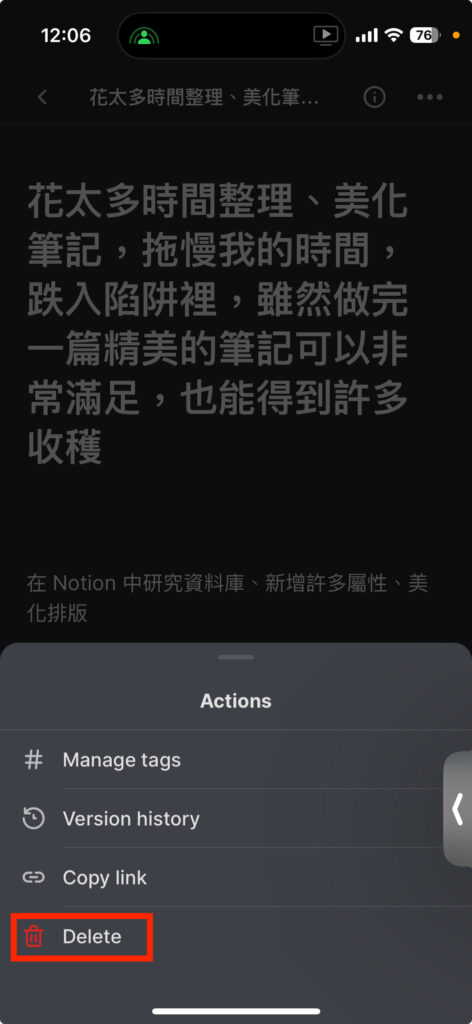
使用 Heptabase Mobile App 前,一定要先搞懂同步機制
最後再提醒大家,有些人不敢使用手機版是因為他曾經在設備切換之間丟失了筆記,但其實筆記沒有不見,而是存在於 Heptabase 的歷史版本之中,所以如果你想要享受 Heptabase 多設備之間的即時同步功能,在這之前你一定要先搞懂搞懂同步機制,其實真的不難。
簡單來說就是「編輯結束 → 確定燈號 → 綠燈 → 關閉 Heptabase」
你也可以參考我之前寫過的這篇文章或參考下圖:
〈掌握 Heptabase 同步運作機制,再也不怕手機、平板編輯後搞丟筆記,就算不見了也找得回來!〉
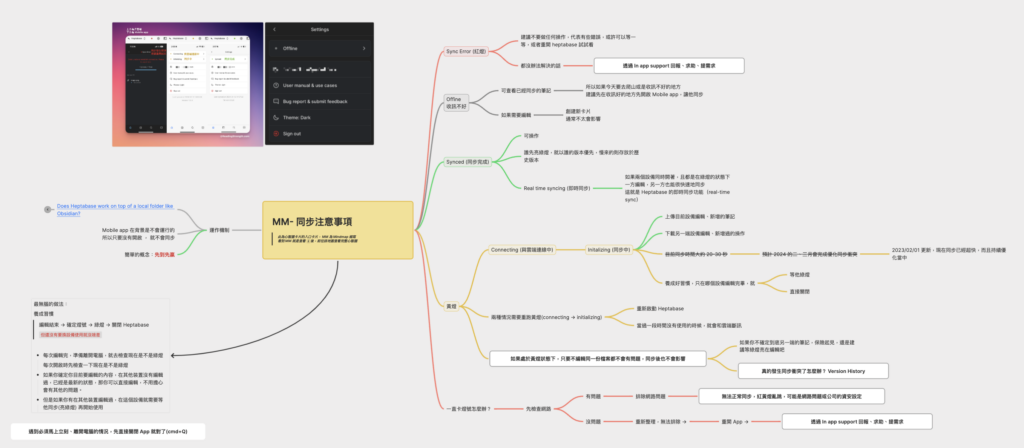
結語
隨著 Heptabase Mobile App 的不斷改進和優化,我的日常筆記和知識管理方式也隨之發生了轉變。從最初對手機版的不滿和尋找替代方案,到現在幾乎完全依賴於其方便性和功能性,這一路的轉變也見證了 Heptabase 團隊對產品的快速迭代和改進。
透過 Heptabase,我能夠在任何時候、任何地點捕捉靈感、整理思緒。這不僅提高了我的效率,也讓我能夠在僅有零碎時間能利用的生活中,保持思考的連貫性和創造力的持續發酵。
如果你還在觀望 Heptabase,請使用我的連結免費試用七天,但這邊要拜託各位一件事情!記得使用電腦版回來點擊這個連結註冊、試用
當作請我喝一杯熱美式、給我一點動力,讓我繼續努力肝出好的文章跟影片,未來我也有規劃拍攝教學影片,有任何問題跟想看的教學都歡迎許願
👉🏽 官網七天免費試用連結:https://get.heptabase.com/0xs8x3d5ol4n
English verison
Heptabase Mobile App Tagging Tips! Seamlessly Integrating Desktop and Mobile for Continuous Thinking and Collection
Introduction
At the end of last year, I wrote an article titled “Overcoming Heptabase Mobile App Limitations: My Transitional Strategy and Alternatives.”
Back then, the Heptabase mobile version was quite sluggish, but at the beginning of this year, it has become incredibly smooth. This is one of the reasons why Heptabase is so beloved—their update speed is impressively fast. They quickly launched the mobile version, which, despite being online for just a few months, will continue to be updated and improved. Currently, it supports only basic functions, but that’s already enough to meet most of my daily mobile needs. As a result, I’ve moved all my collection and recording tasks to Heptabase!
However, for breaking down larger knowledge structures or understanding complex issues, reliance on a computer is inevitable because its powerful features and large screen are essential for maximizing the utility of whiteboards.
Main Functions on Mobile
- Viewing notes
- Capturing ideas
- Continuous recording
Using a mobile phone can keep plans and actions moving, utilizing snippets of time to keep thoughts flowing.
Nearly all my notes (cards) are written on my phone and then organized on a whiteboard.
Why I Moved My Main Effort to Heptabase on Mobile
Speed and Findability!
Often, when we think of a specific card in certain work contexts or topics but can’t recall it, we need to quickly search our notes—usually when we don’t have a computer handy, making the mobile phone essential for note viewing.
Heptabase’s strength lies in its global search, which allows you to search through over a hundred thousand cards in a second and precisely locate the section of the card containing the search keyword. Besides, whiteboards, tags, highlights, logs, and more can be quickly found.
Capturing ideas and collecting information often still depend on the mobile phone.
Like me, you might find yourself browsing websites, reading articles, watching videos while lazing in bed, or during idle times waiting for the bus or commuting.
《最高學以致用法:讓學習發揮最大成果的輸出大全》 mentions the “4Bs of Creativity,” referring to four places where inspiration is easily sparked:
- Bathroom (bathing, using the toilet)
- Bus (riding the bus, moving)
- Bed (sleeping, before sleep, after waking up)
- Bar (relaxing with a drink)
The commonality of the “4Bs of Creativity” is “relaxation” and “zoning out.”
Therefore, most sudden inspirations occur without a computer around.
I must utilize snippets of time for continuous recording and thinking.
Often, it’s not feasible to carry an iPad or computer, especially during work when there might be water involved or hands are dirty.
During exercise or training, if an idea strikes and I need to record or search notes, even if I could bring out a computer, I wouldn’t dare, fearing damage.
Whether for work or leisure, checking notes or recording doesn’t make me want to pull out a computer, let alone carry an extra heavy one.
Even at home, opportunities to use a computer are rare because, of course, I want to spend quality time with my wife and kids. My child is currently one year old, needs cuddles, and playtime, and this stage requires the most companionship. So, I can only use snippets of time for continuous note-taking and thinking.
The Most Important Aspect: I Don’t Want to Complicate Things
In my previous article “Overcoming Heptabase Mobile App Limitations: My Transitional Strategy and Alternatives,” although this approach alleviated the inconvenience of not being able to use Heptabase on mobile, I still found it cumbersome.
When an action requires many steps, the likelihood of continuing it decreases. Hence, I aim to:
- Reduce switching between too many apps
- Simplify, make it brainless, easy to execute
Now that Heptabase is smooth and syncs quickly, although many apps are useful, each with its strengths, I don’t want to go back to copying and pasting, switching between different apps on a computer. I prefer the simplest, easiest execution method because they will eventually enter my Heptabase whiteboard.
Instead of thinking about how to increase efficiency, it’s better to simplify things, minimizing steps as much as possible. Let’s see how I do it!
Exploration and Collection: Just the Initial Step of the Knowledge Lifecycle
According to Heptabase CEO Jan Yu-An, the knowledge lifecycle is “Explore → Collect → Think → Create → Share.” I believe that whether it’s inspiration or collected articles and videos, “exploration and collection” is just the initial step. It’s crucial to process them later, setting aside time each week to handle these items. Otherwise, they’ll just pile up, turning your personal knowledge management system into a junk pile.
Three Ways to Collect Ideas and Information on Heptabase Mobile App
I currently use three methods to collect inspirations and interesting articles or videos, mainly the first method, with the other two as supplements. But I use all three methods.
Method 1: Directly Create a New Card, Tag It
The advantage is having a “creativity pool” or a “to-read pool” to focus on.
Steps:
- Click the + button at the bottom right, paste the source or jot down the inspiration, and use Craft to insert a template if necessary.
- Click the Home button below.
- Tag the card according to its editing status.
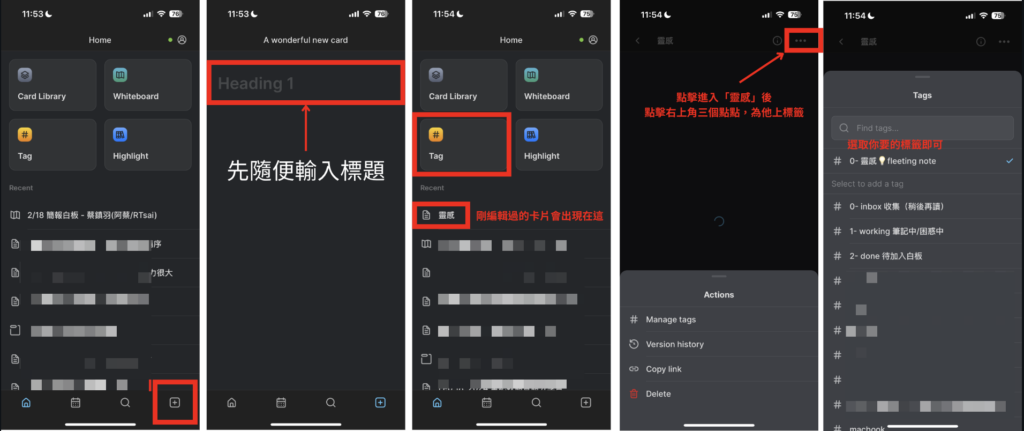
Method 2: Directly Write Inspirations in the Journal
The advantage is that when we regularly review the Journal, if you have the habit of writing a diary, besides these inspirations, the diary entries might also trigger ideas.
Steps:
- Open the Journal and start writing.
- To quickly convert a note into a card, first @mention, then drag the “editing cursor” on the iPhone keyboard.
For video operations, visit: https://www.instagram.com/p/C3hgbw6vp09/
Tag according to the editing status.
Method 3: Directly Note Down Ideas in a Task App First
Heptabase has a feature called Task. Anywhere in Heptabase with a todo checkbox will be displayed in this section, another form of inbox (collection box), currently in its initial functionality but will continue to be refined.
Sometimes I’ll create a future task directly in my notes through todo, checking the Task App when I have time.
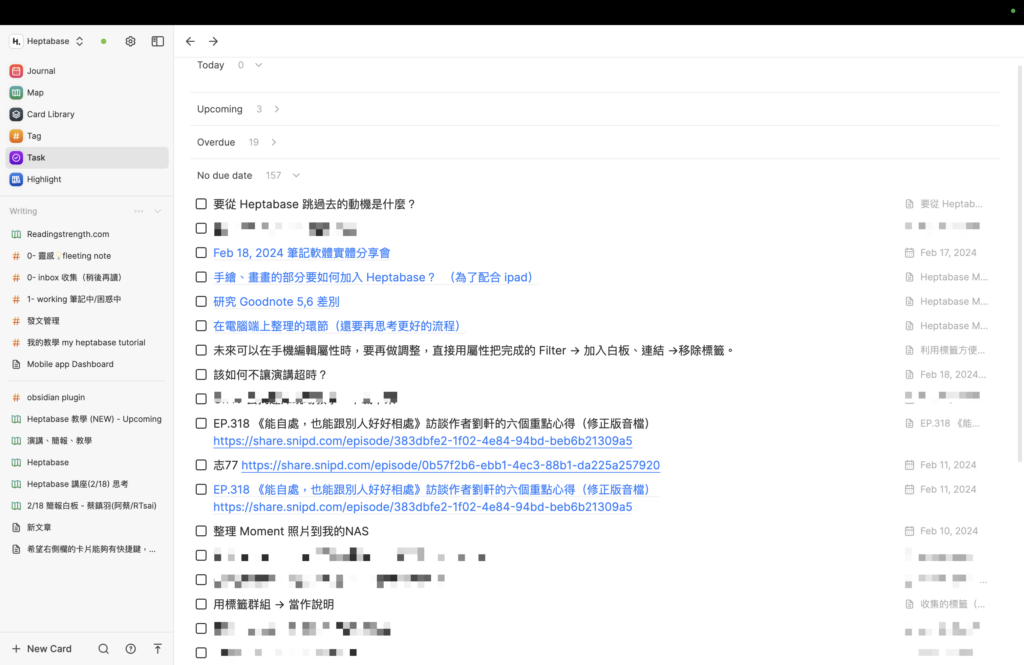
Setting Tag Names for Easier Viewing and Operation on Mobile
To easily view the creativity pool, to-read pool, and find the notes I’m currently writing on mobile, I use “editing status” tags for categorization and naming rules for easier viewing and tagging on mobile.
Since mobile version attributes are clickable, including URLs, maps, and mentioned elements, but tags can’t be created or properties edited on mobile yet, I needed to use tags for note categorization. Though a bit cumbersome, it’s a temporary workaround.
I’ve also set up a todo for when the mobile version updates. When I see this item in the task app, I’ll adjust my workflow.
Future Expectations and Setup: Preliminary Work: Create Tags on Desktop First
Currently, tags
must be created on the desktop first to avoid confusion from too many tags and to accommodate mobile interface operations.
I use different “status” tags, starting with numbers for sequence order, following these rules:
Viewing Rules: Same as the desktop, from unclassified (manual) to classified (manual).
Tag Editing Rules: Ordered by name (numbers → symbols → English), not manually sorted.
Whenever I complete a stage, I change the tag, and once all are completed, I find a suitable whiteboard, project, or topic for the card.
Additionally, I avoid setting too many properties on the desktop since they can’t be edited on mobile, to avoid double work or spending too much time and focus on filling properties.
Using 0,1,2 as Starters, Unsorted for Easy Viewing on Mobile
I use three tags:
0 – To be processed
1 – In process
2 – Processed, removed tag after adding to a whiteboard on the desktop
Scenarios and Settings: For Easy Viewing of Inspiration and To-Read Pools on Mobile
Since the Mobile app’s Tag page order is unclassified (manual) → classified (manual), the arrangement follows:
- Unclassified (group) tags are placed at the top, followed by manual ordering.
- Classified (group) tags are at the bottom, also following manual ordering.
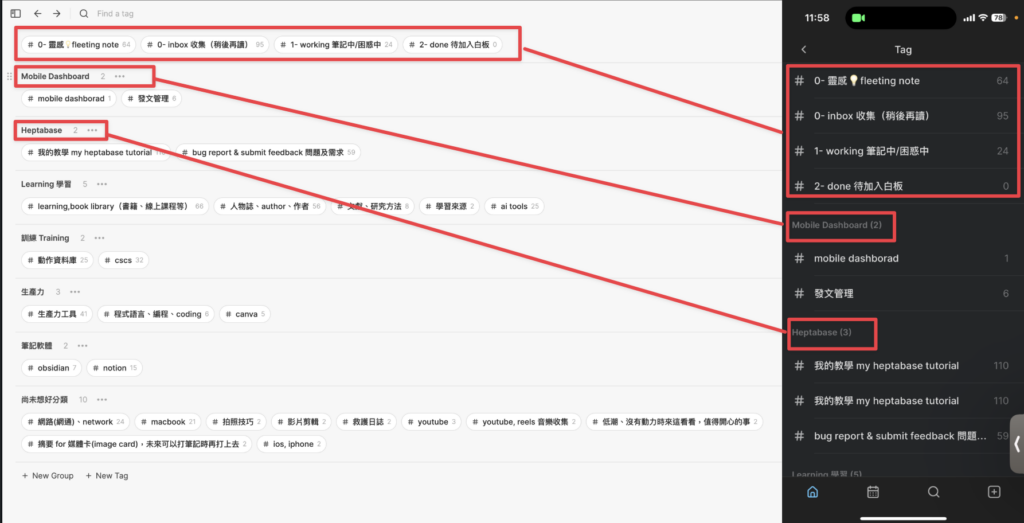
Essentially, it’s the same arrangement as on the desktop, easy to understand.
Scenario and Setting: For Easy Tag Editing on Mobile, Named by Title
Since tags are sorted by name (numbers → symbols → English) in the tag editing page, not manually sorted, naming is crucial. Of course, tags can also be added via search, but typing, especially switching between languages, can be cumbersome.
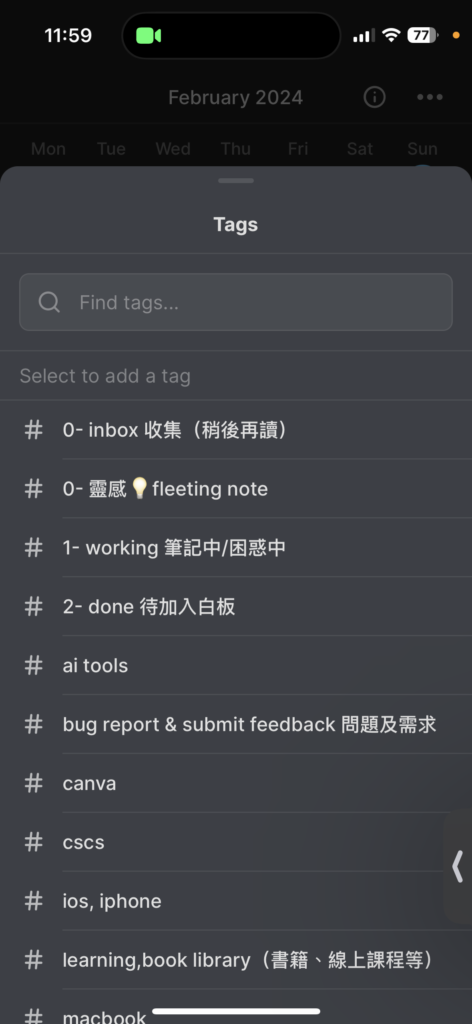
A Reminder: If a Card Disappears After Tagging, It's Because the Operation Was Too Fast
After tagging, the options pop up again, so if you press too quickly, you might accidentally hit delete. If not noticed, you might think the card disappeared, but it was actually deleted by mistake.
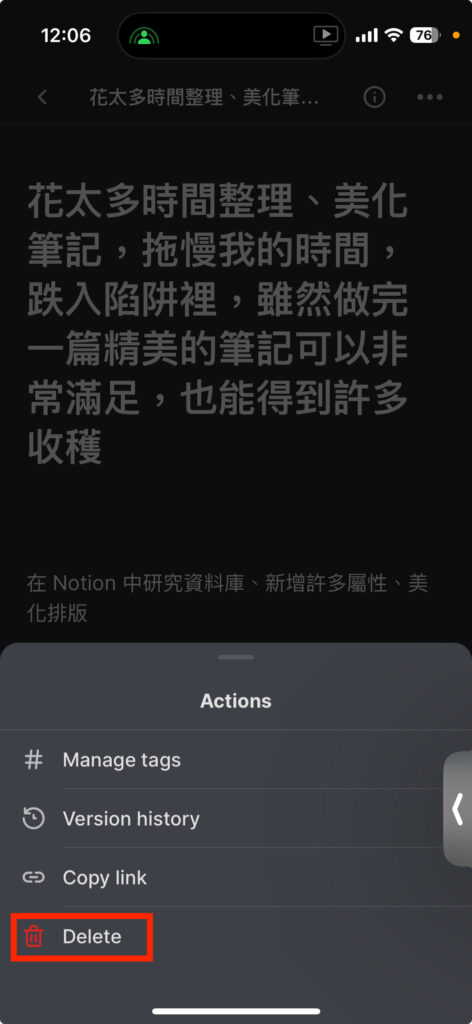
Before Using Heptabase Mobile App, Understand the Synchronization Mechanism
Lastly, a reminder that some people are hesitant to use the mobile version because they’ve lost notes between device switches. However, the notes haven’t disappeared; they’re in Heptabase’s version history. So, if you want to enjoy Heptabase’s instant sync feature across multiple devices, you must understand the sync mechanism, which is not difficult.
In simple terms, “finish editing → wait for the light → green light → close Heptabase.”
You can refer to my previous article or the following diagram:
“Mastering the Heptabase Sync Mechanism: Never Fear Losing Notes After Editing on Mobile or Tablet Again!”
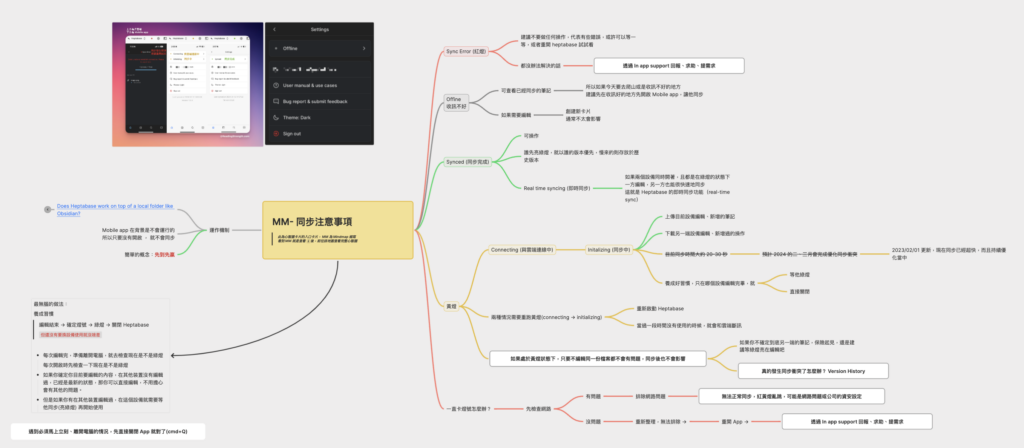
Conclusion
With the continuous improvements and optimizations of the Heptabase Mobile App, my daily note-taking and knowledge management methods have also evolved. From initial dissatisfaction with the mobile version and seeking alternatives to now almost entirely relying on its convenience and functionality, this journey has also witnessed the Heptabase team’s rapid product iterations and improvements.
Through Heptabase, I can capture inspiration and organize thoughts anytime, anywhere. This not only boosts my efficiency but also allows me to maintain continuity of thought and creativity in a life only available in snippets of time.
If you’re still considering Heptabase, please use my link for a free seven-day trial. But I have one favor to ask! Remember to use the desktop version to click this link to register and try it out.
Consider it buying me a hot Americano, giving me a bit of motivation to continue working hard on writing good articles and producing videos. I also plan to shoot tutorial videos, and any questions or tutorial requests are welcome.
👉🏽 Official website for a seven-day free trial: https://get.heptabase.com/0xs8x3d5ol4n
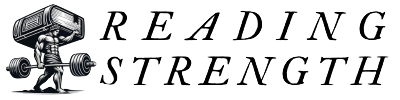
-300x169.jpg)

